

This lesson is made with PSPX9
But is good with other versions.
© by SvC-Design

Materialen Download :
Here
******************************************************************
Materials:
Narah_mask_0642.jpg
DECO OMBRE PORTEE ETAPE 8 192 JANVIER 2023.png
DECO PERSO 1 192 JANVIER 2023 SWEETYpspimage.png
COULEURS VERSION 3 192.png
SELECTION 1 192.PspSelection
SELECTION 2 192.PspSelection
SELECTION 3 192.PspSelection
SELECTION 4 192.PspSelection
SELECTION 5 192.PspSelection
SELECTION 6 192.PspSelection
SELECTION 7 192.PspSelection
SELECTION 8 192.PspSelection
SELECTION 9 192.PspSelection
SELECTION 10 192.PspSelection
SELECTION 11 192.PspSelection
235d9704b95ea30ccf7b24a8c671b46f.jpg
AOUT 2022 VASES ROSES BLANCHES 08 08 22 SWEETY.png
JANVIER 2023 ISABELLA BIS 17 01 23 SWEETY.png
******************************************************************
Plugin:
Plugins - <I.C.NET Software> - Filters Unlimited 2.0 - &<Bkg Designer sf10 III> - VMT Instant Tile...
Plugins - Alien Skin Eye Candy 5 : Impact - Glass
Plugins - VM Toolbox - Zoom Blur
Plugins - MuRa's Meister - Perspective Tiling
Plugin - <I.C.NET Software> - Filters Unlimited 2.0 - Paper Textures - Striped Paper, Fine
Plugins - MuRa's Meister - Copies
******************************************************************
color palette
:
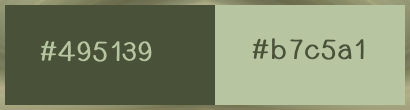
******************************************************************
methode
When using other tubes and colors, the mixing mode and / or layer coverage may differ
******************************************************************
General Preparations:
First install your filters for your PSP!
Masks: Save to your mask folder in PSP, unless noted otherwise
Texture & Pattern: Save to your Texture Folder in PSP
Selections: Save to your folder Selections in PSP
Open your tubes in PSP
******************************************************************
We will start - Have fun!
Remember to save your work on a regular basis
******************************************************************
1.
Choose an image you like.
Take two colors:
Foreground (AVP) : Dark - Background (ARP) : Light
Open a new transparent image of 950x600 px
Selection - select all
Open 235d9704b95ea30ccf7b24a8c671b46f.jpg
Edit – Copy
Edit – Paste into the selection
Selection – Select None
Effects - Image Effects - Seamless Repeats – Default
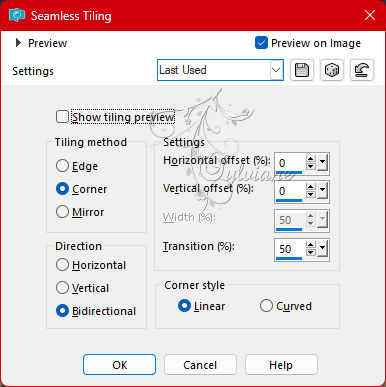
Adjust - blur - gaussian blur
Radius at 20
2.
Layers – New Raster Layer
Fill this layer with the ARP or AVP color of your choice
Open the mask Narah_mask_0642
Layers – new mask layer - from image - Narah_mask_0642.jpg
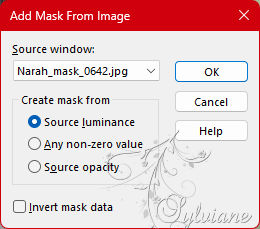
Layers - Merge - Merge Group
Edit - Cut
The mask layer is now in memory
3.
Selection - select all.
Selection - modify - contract -50px
Edit – Paste into the selection
Selection – Select None
Activate Selection - Custom selection
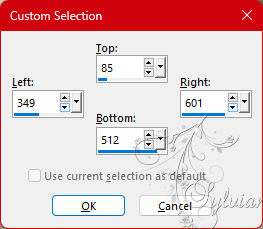
Selection - modify - contract -5 px
Erase or delete on the keyboard
Layers – New Raster Layer
Layers – arrange – move down
Edit – Paste into the selection
Selections – Invert
Effects – 3D Effects – Drop Shadow
0/0/50/50 - color:#000000
Selection – Select None
4.
We get this:

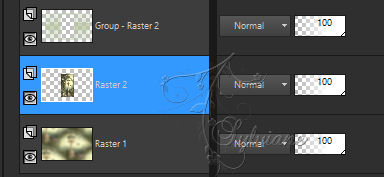
Activate Group - Raster 2
Selections - Load / Save - Load selection from disk - SELECTION 1 192.PspSelection
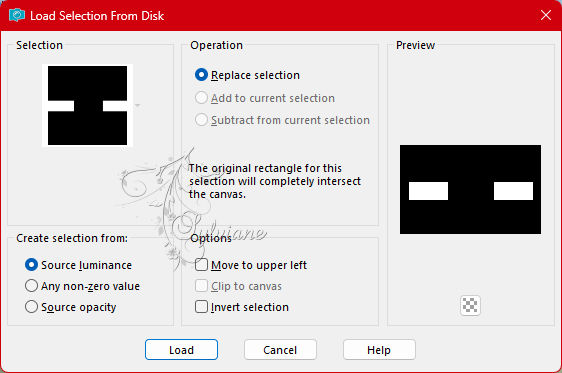
Erase or delete on the keyboard
Layers – New Raster Layer
Layers – arrange – move down
Open 235d9704b95ea30ccf7b24a8c671b46f.jpg
Edit - Copy.
Edit - Paste into selection.
Adjust - Sharpness - Sharpen.
Effects - Reflection Effects - Rotating Mirror :
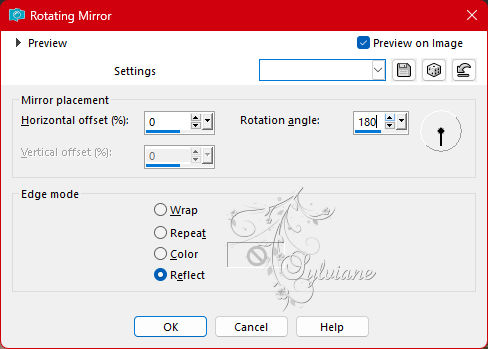
Selections - Invert.
Effects – 3D Effects – Drop Shadow
0/0/50/50 - color:#000000
Selections - Invert.
Leave the selection active
5.
Still on Raster 3

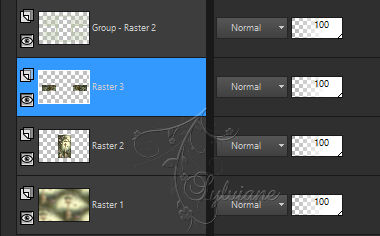
Effects - Geometric Effects - Circle :
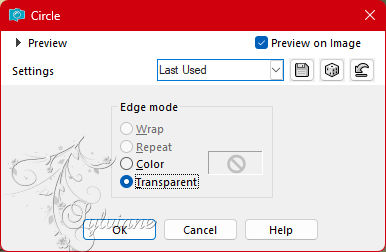
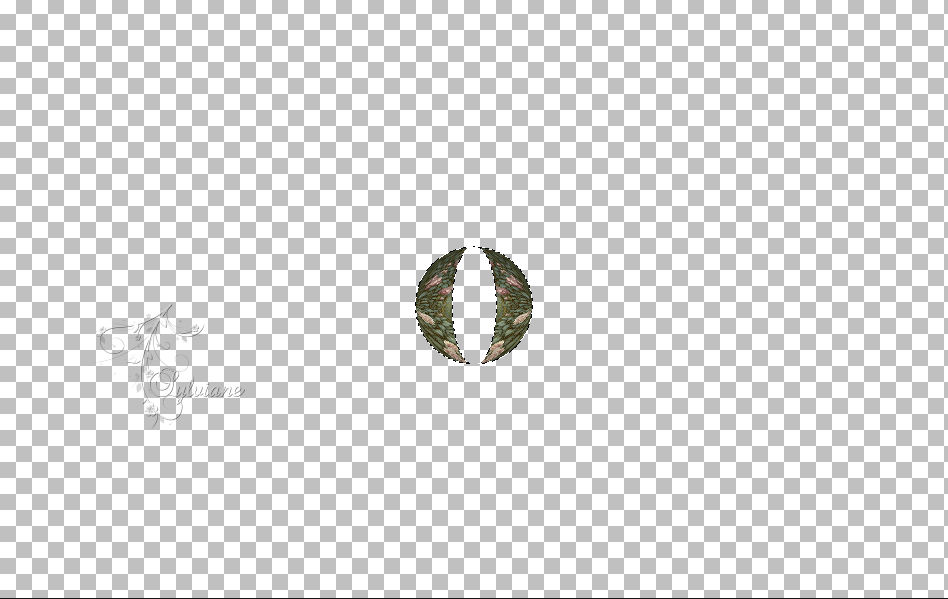
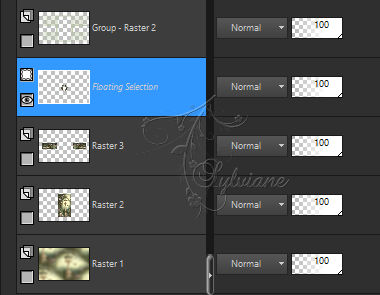
Selections – Promote selections to layer
Selections - Select none.
6.
Turn off the visibility of all layers, except the 2nd layer on top (= Promoted selection) :

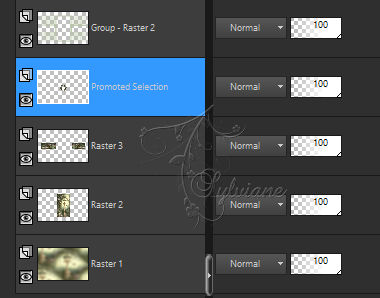
Layers - Duplicate.
Image - Mirror - Vertical Mirror
Effects - Image Effects - Offset :
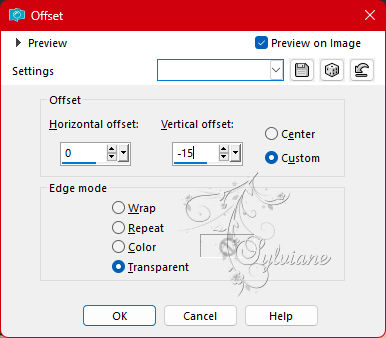
Selections - Load / Save - Load selection from disk - SELECTION 2 192.PspSelection
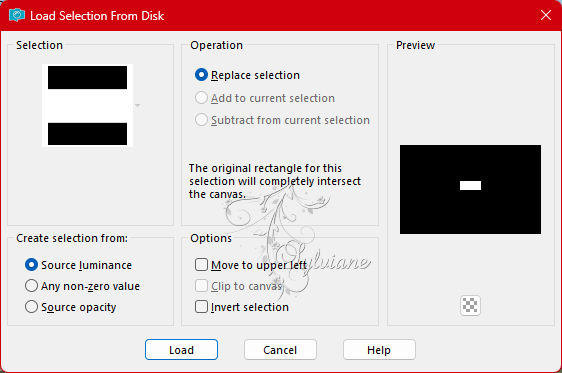
Press the Delete key once.
Selections - Select none.
Layers - merge - merge down.
Open the visibility of the closed layers without activating them.
Stay on Promoted Selection
Effects - Image Effects - Offset :
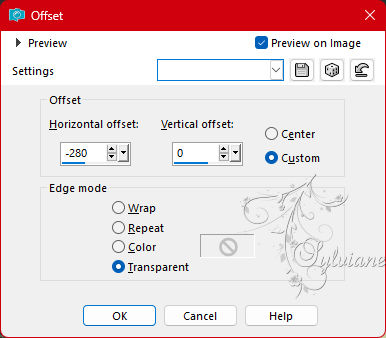
Effects - Reflection Effects - Rotating Mirror
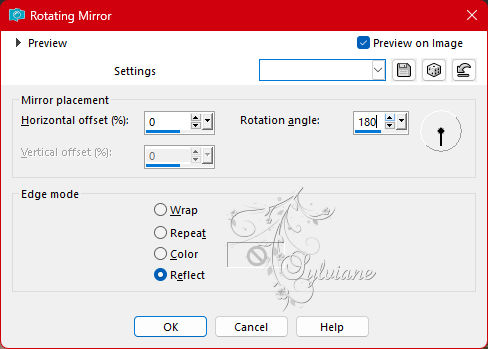
7.
At this point, the Layer Palette now looks like this:

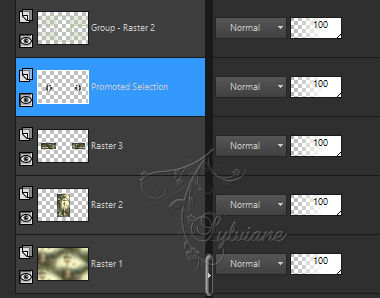
Edit - Copy
Edit - Paste as new image
Set the duplicated layer aside for later use.
Activate Raster 3
Selections - Load/save selection - Load selection from disk : SELECTION 3 192
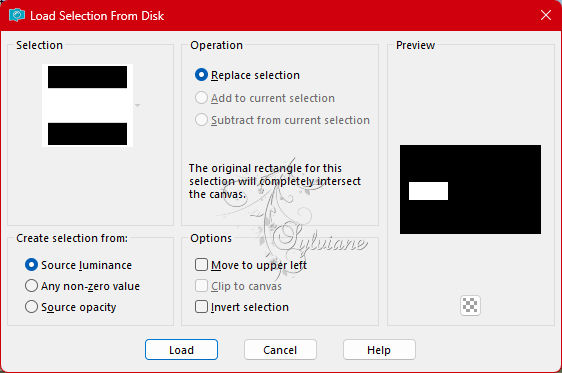
Plugins - <I.C.NET Software> - Filters Unlimited 2.0 - &<Bkg Designer sf10 III> - VMT Instant Tile... :
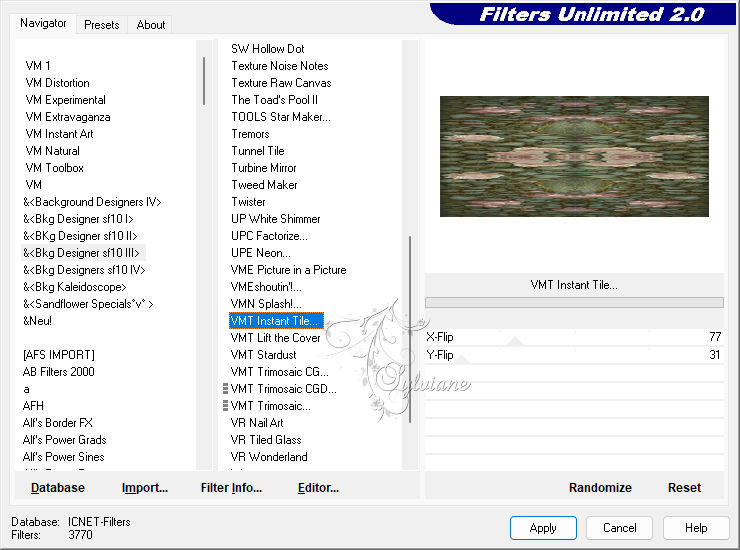
Note: The result of the filter will be slightly different for everyone than the example of the lesson, but that's normal.
Selections - Select none.
Effects - Reflection effects - Rotating mirror
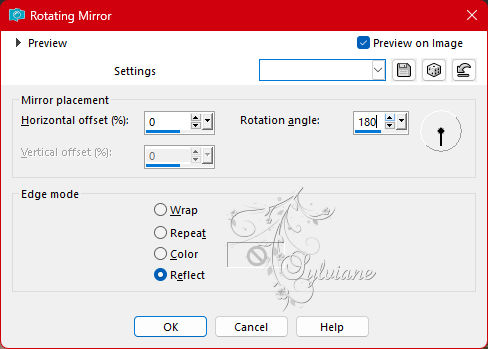
Layers - Properties : set the Opacity of this layer to ± 80%.
8.
Selections - Load/save selection - Load selection from disk : SELECTION 4 192.PspSelection
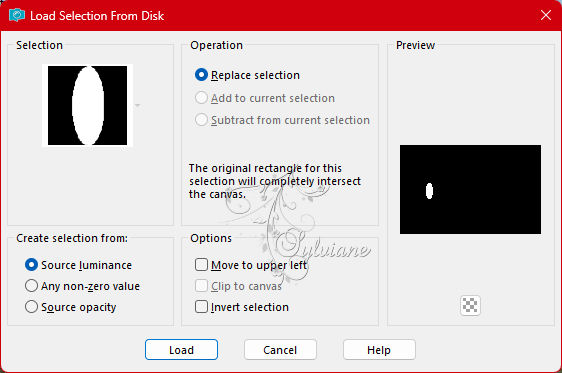
Layers - New raster layer.
Activate 235d9704b95ea30ccf7b24a8c671b46f.jpg
Edit - Copy.
Edit - Paste into selection.
Adjust - Sharpness - Sharpen.
Selections - Select none.
Effects - Reflection effects - Rotating mirror
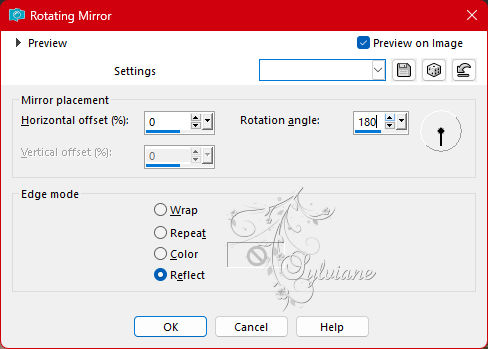
Activate Promoted Selection
Effects - 3D Effects - Drop Shadow :
0/0/50/35 color:#000000
Plugins - Alien Skin Eye Candy 5 : Impact - Glass :
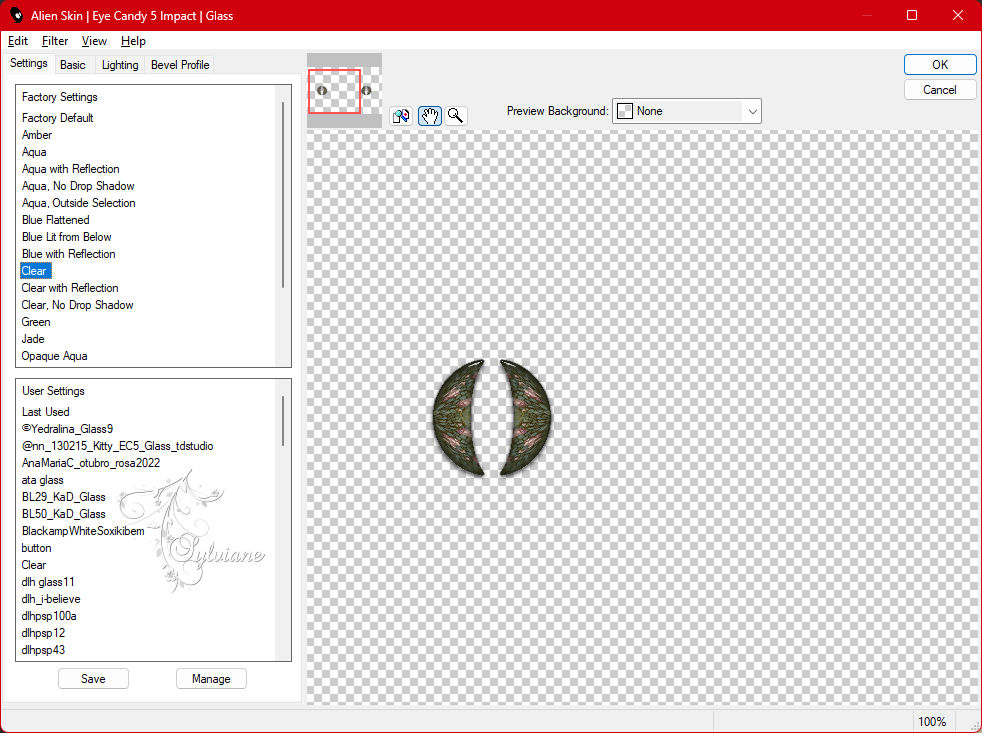
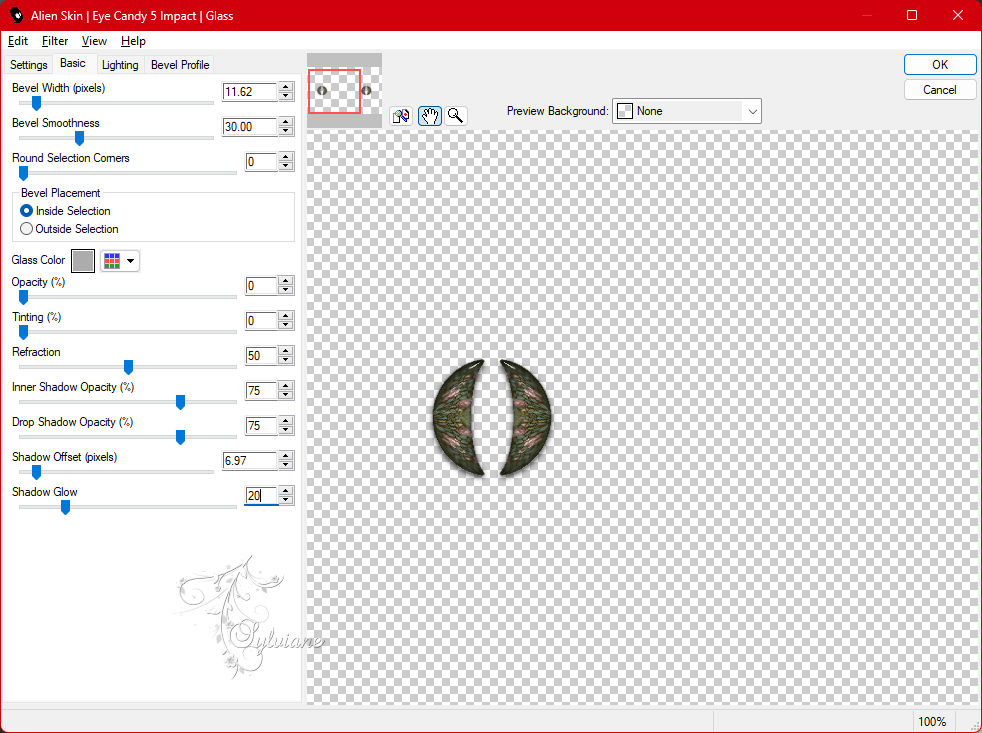
9.
open the element "DECO OMBRE PORTEE ETAPE 8 192 JANVIER 2023".
Edit - Copy.
Edit - Paste as new layer.
Effects - Image Effects - Offset :
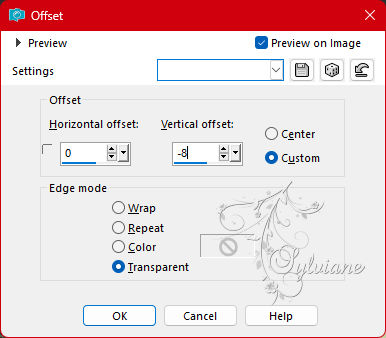
Layers - Duplicate.
Layers - New raster layer.
Selections - Load/save selection - Load selection from disk : SELECTION 5 192
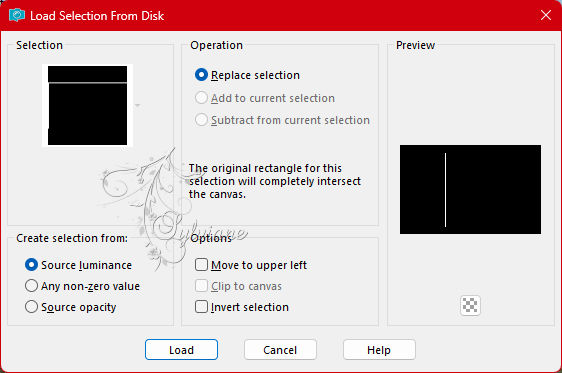
Fill the selection with the 1st color.
Selections - Select none.
Layers - Arrange - Bring to Front.
Selections - Load/save selection - Load selection from disk : SELECTION 6 192
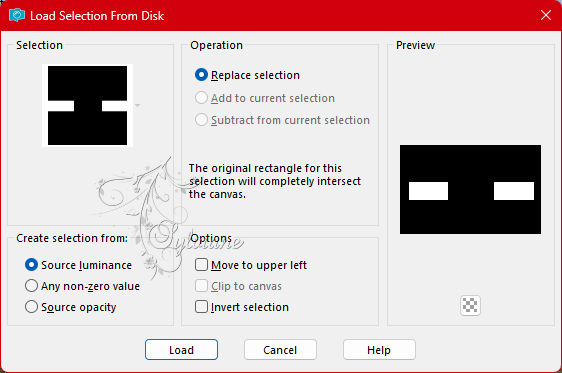
Press the Delete key once.
Selections - Select none.
10.
Turn off the visibility of the bottom layer without activating it.
Layers - Merge - Merge visible layers.
Edit - Copy.
Edit - Paste as new image
Set this duplicate aside for later use.
Layers - Merge - Merge visible layers.
Effects - Image Effects - Seamless Tiling
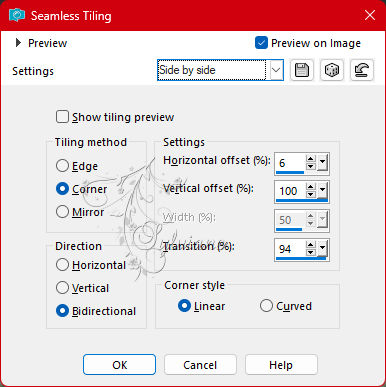
Selections - Load/save selection - Load selection from disk : SELECTION 7 192
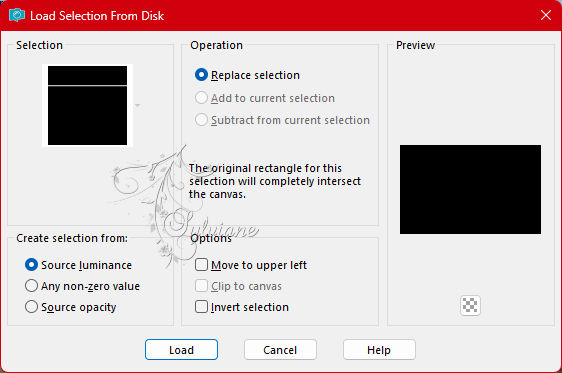
Fill the selection with the 1st or 2nd color.
Selections - Select none.
11.
Selections - Load/save selection - Load selection from disk : SELECTION 8 192
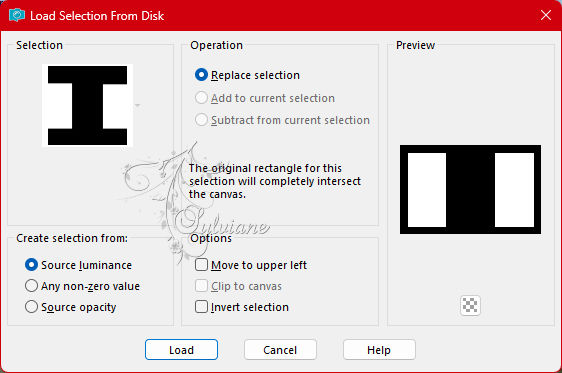
Adjust - Blur - Gaussian Blur : Range = 20.
Selections - Select none.
Selections - Load/save selection - Load selection from disk : SELECTION 9 192
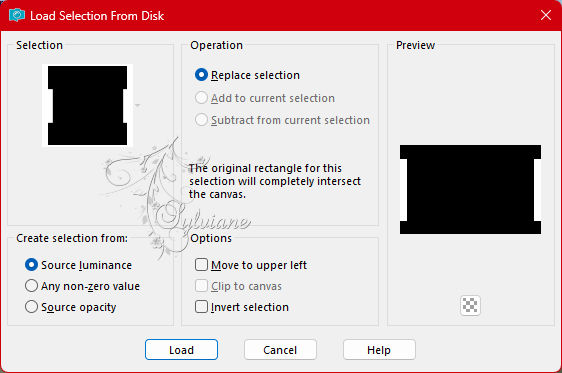
Effects - Reflection effects - Rotating mirror
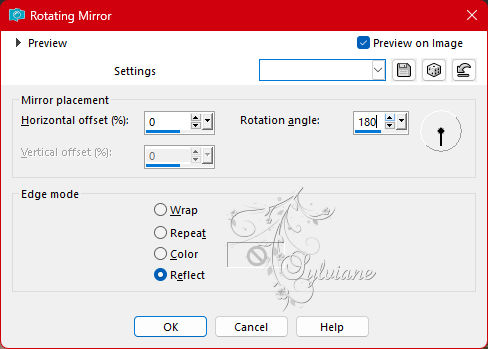
Plugins - VM Toolbox - Zoom Blur :
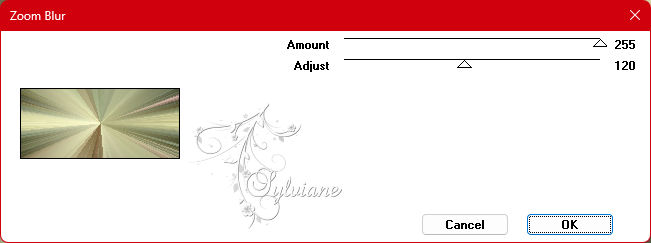
Selections - Invert.
Effects - 3D Effects - Drop Shadow :
0/0/50/35 color:#000000
Selections - Invert.
Selections – Promote selections to layer
Activate Selection - Custom selection
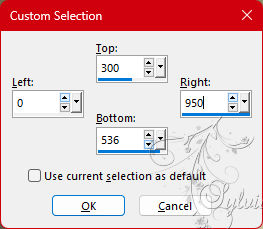
Press the Delete key once.
Selections - Select none.
Image - Mirror - Vertical Mirror
12.
Activate the set aside duplicate of your work (see point 10).
Edit - Copy.
Go back to your job.
Edit - Paste as new layer.
If necessary, move the layer slightly to the left (using the arrow keys) to obscure the effect of the Zoom Blur.
Layers - Duplicate.
Plugins - MuRa's Meister - Perspective Tiling

Selections - Load/save selection - Load selection from disk : SELECTION 10 192
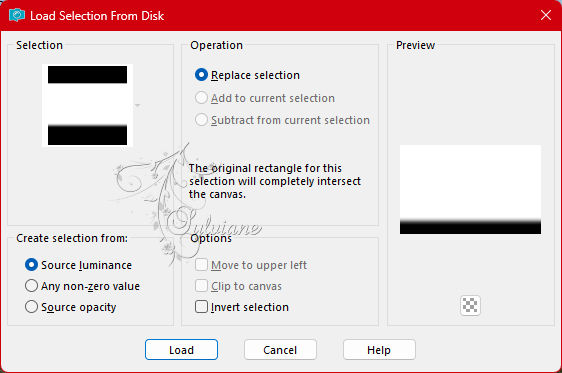
Press the Delete key 5 times.
Selections - Select none.
Layers - Duplicate.
Blend Mode of this layer to Multiply.
13.
At this point, the Layer Palette now looks like this

Activate the bottom layer in the Layer Palette (= Merged).
Selections - Load/save selection - Load selection from disk : SELECTION 11 192
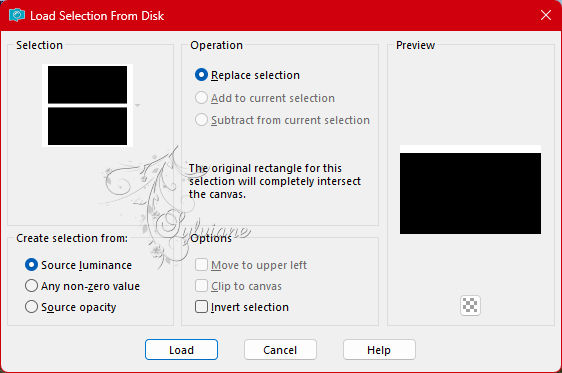
Plugin - <I.C.NET Software> - Filters Unlimited 2.0 - Paper Textures - Striped Paper, Fine :
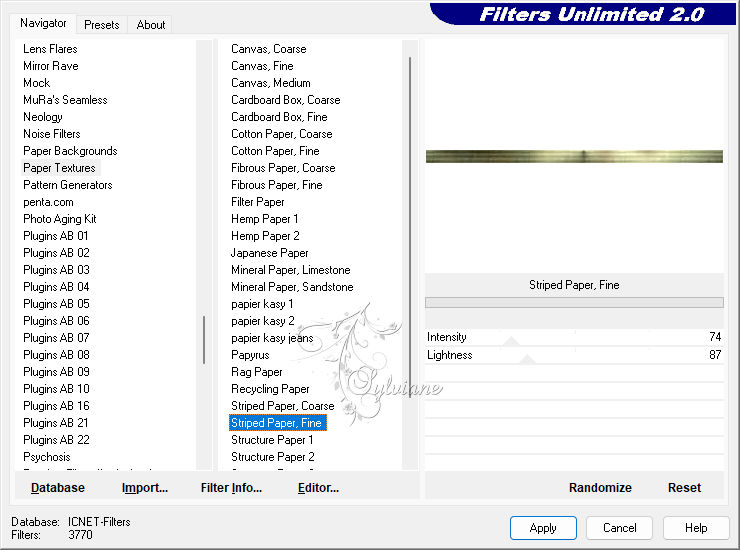
Selections - Invert.
Effects - 3D Effects - Drop Shadow :
0/0/50/35 color:#000000
Selections - Select none.
14.
Put your work aside for a moment and activate the set aside layer with the "circles" (see point 7).
Activate the "Selection Tool" - Rectangle and now select 1 of the 2 circle.
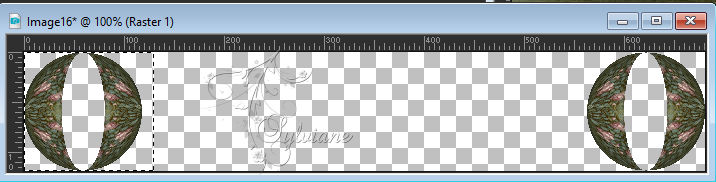
Edit - Copy.
Go back to your job.
Activate the top layer in the Layer Palette (= Copy (2) of Raster 1).
Edit - Paste as new layer.
Image - Resize : 60%, resize all layers unchecked.
Image - Free Rotate :
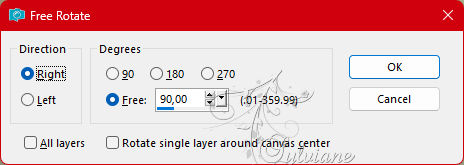
Adjust - Sharpness - Sharpen.
Plugins - MuRa's Meister - Copies
Effects - Image Effects – Offset
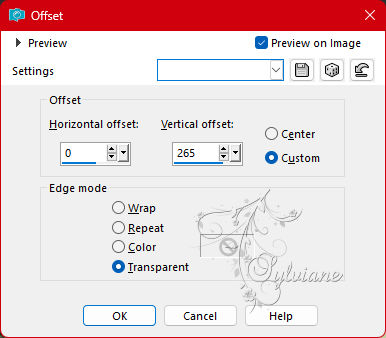
Press the K key on the keyboard to activate the grid and move the middle node slightly upwards :

after:

Press the M key to deactivate the grid.
Effects - 3D-Effects - Drop shadow : the settings are correct
The next step is optional :
Layers - Properties : set the Blend Mode of this layer to screen
15.
DECO PERSO 1 192 JANVIER 2023 SWEETYpspimage.png
Edit - Copy.
Go back to your job.
Edit - Paste as new layer.
place as in example
Open JANVIER 2023 ISABELLA BIS 17 01 23 SWEETY.png
Edit - Copy.
Edit - Paste as new layer.
Resize the tube as you see fit and sharpen it.
Place the tube at the bottom left or the way you want to place it :
Give the tube a Drop Shadow of your choice.
Open AOUT 2022 VASES ROSES BLANCHES 08 08 22 SWEETY.png
Edit - Copy.
Go back to your job.
Edit - Paste as new layer.
Resize the tube if necessary and sharpen it.
Place at the bottom right or at your own discretion:
Give the tube a Drop Shadow of your choice
16.
Image – Add Borders –symmetric - 2 px with color 1
open "MA SIGNATURE pspimage".
Edit - Copy.
Go back to your job.
Edit - Paste as new layer.
Put your watermark on it.
Layers - Merge - Merge all layers.
Image - Resize : 950 px, width, resize all layers checked.
Save as JPEG
Back
Copyright Translation 2023 by SvC-Design